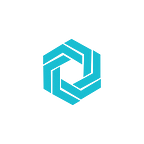How to Delete Photos From Your Google Business Profile
Unnecessary photos popping up on your google maps listing can make the best feel like they are losing control. With ProManage, learn how to delete them and handle your listing better.
How to Delete Photos From Your Google Business Profile
If you have convinced yourself to create a Google Business Profile, you may already be aware of its several advantages. By setting up a Google Business Profile, you can establish and optimize the online presence of your business. Think of it as the online profile of your business. This free-of-cost tool will help you show your business, products, services, and other offerings across Google.
You can use the Google Business Profile of your business to showcase your business in its best light and bring in more customers. You can engage with your customers by responding to reviews, answering questions or publishing posts through your dashboard. Conversely, if your business is not showcased online in its best light, you may lose potential customers. You need to pay attention to how your business represents itself online.
Delete Unnecessary Photos From Google Maps
Photos can be deciding factors for potential customers who view your business listing on Google. To reap the full benefits of having photos on Google Business Profile, you will need to upload frequently and monitor media uploaded by customers. Consequently, you will also have to delete those photos that are not up to mark. Learn how to delete the compromising or low-quality images uploaded to your business on Google and how to delete photos from google maps.
How Do You Delete Photos From Your Google Business Profile
The photos that pop up on your business listing or Google Maps can be:
1. Uploaded by yourself.
2. Uploaded by your customers.
In the case of both, there are ways how you can delete photos from Google Maps.
1. Deleting Photos From Google Maps Uploaded by Yourself
At times you might need to delete photos from google maps, which could be accidental uploads or past uploads that aren’t up to the mark anymore. Getting rid of any such photos is possible, and you will need to follow a few simple steps.
If You’re Using Your Desktop
1. Log in to your Google Business Profile.
2. Go to the business listing with the photo you want to delete and select it.
3. Go to the “Photos” section from the navigation on the left.
4. Click on the picture you want to delete so that it views in full screen.
5. You will notice a trashcan icon in the top right. Click on the icon to remove the picture.
If You’re Using Your Mobile
1. Open the Google Maps app.
2. Click on your profile icon in the top right.
3. Select “Your Business Profiles.” ( Note: If you haven’t added your business yet, you will notice the option to add your business instead).
4. Tap on Photos and find the picture you want to delete.
5. Tap on “Delete photo” from the three-dot menu on the top right of the picture.
2. How to Delete Photos From Google Maps Uploaded by Customers
A direct way to delete customer-uploaded photos does not exist. If a customer uploads a photo to your business listing, you won’t be able to delete it even as the business owner. However, some policies apply to user-generated content on Google Maps. You can report an image on your listing, and the reported photo will get removed if it does not comply with the guidelines. Reporting or flagging a photo requires a few simple steps.
If You’re Using Your Desktop
1. Log in to your Google Business Profile.
2. Go to the business location with the unflattering customer-uploaded photo you want to delete and select it.
3. Go to the “Photos” section from the navigation.
4. Click on the picture you want to get rid of so that it views in full screen.
5. You will notice a flag icon in the top right. Click the icon to flag it for removal by reporting it to Google.
If You’re Using Your Mobile
1. Open the Google Maps app.
2. Type the location of your business or select it from the map.
3. Tap on “Photos.” Pick the photo you want to report from the section.
4. If on an android, you will notice a flag icon in the top right. Click the icon to flag it for removal by reporting it to Google.
5. If you use an iOS device, tap the three-dot “More” icon and select “Report this photo.”
6. Select or write the reason for your report.
When a Customer-Uploaded Photo Cannot Be Removed
Although you may have flagged an unfavorable photo uploaded under your business in Google maps, there is no guarantee of its removal. Google will only remove a picture if it violates the guidelines of user-generated content. The photo stays if Google determines it as an accurate depiction of your business. What can be done is prevent further damage by uploading more pictures that justify the quality of your business. Only make sure that the negative photos do not outshine the positive ones.
Don’t Go Overboard With Deleting Photos From Your Google Listing
The perfectionist in you might take offence to pictures on your business listing that haven’t been uploaded or approved by you. Customer uploaded photos under your business shows potential customers surfing the internet that your business is popular. Keep the good ones. Customers post about what made your business stand out to them. You need to leave a considerable number of customer photos on your profile. Think of it as showcasing your business through your customers.
Managing Other Media on Your Google Listing
By now, you have a thorough idea of the importance of the online representation of your business. Besides the pictures that depict or represent your business, your profile picture, the logo and the cover page of your business play roles in how potential customers view your business. Hence, don’t forget to have great-looking pictures as your identity photos.
Videos also appear on your Google Listing. According to Google’s guidelines for videos, they can be up to 30 seconds long with a maximum file size of 75 MB with a 720p or higher resolution. Videos on your listing can optimize your business. Since customers can also upload videos, you need to oversee their quality. You may want to delete any unfavorable customer-uploaded videos.
Stay Updated With Your Google Listing
You have learnt how to delete photos from Google Maps. You need to pay attention to your Google listing to weed out unnecessary pictures that get uploaded. You also need to make sure that your profile does not remain inactive. You should regularly upload good-quality photos and videos of your business that comply with Google guidelines. Your efforts will drive customer interest and optimize the online presence performance of your business.
Finding It Difficult? Get Help
Now all this can get exhausting. It is possible that even after following all the steps listed on how to delete photos from Google Maps, you may not get a piece of media removed from your Google listing or Google Maps. Further, routinely keeping in touch with your business profile can become close to impossible as the online presence of your business grows. Maintaining an optimized Google Business Profile may not be your cup of tea. If that is the case, allow ProManage to come into the picture.
ProManage will improve the visibility, reachability, and credibility of your business. Learn more about the ways that ProManage can optimize your Google Business Profile.